Make.com Integration
Step-by-Step Instructions
Step 1: Log in to your Make.com account.
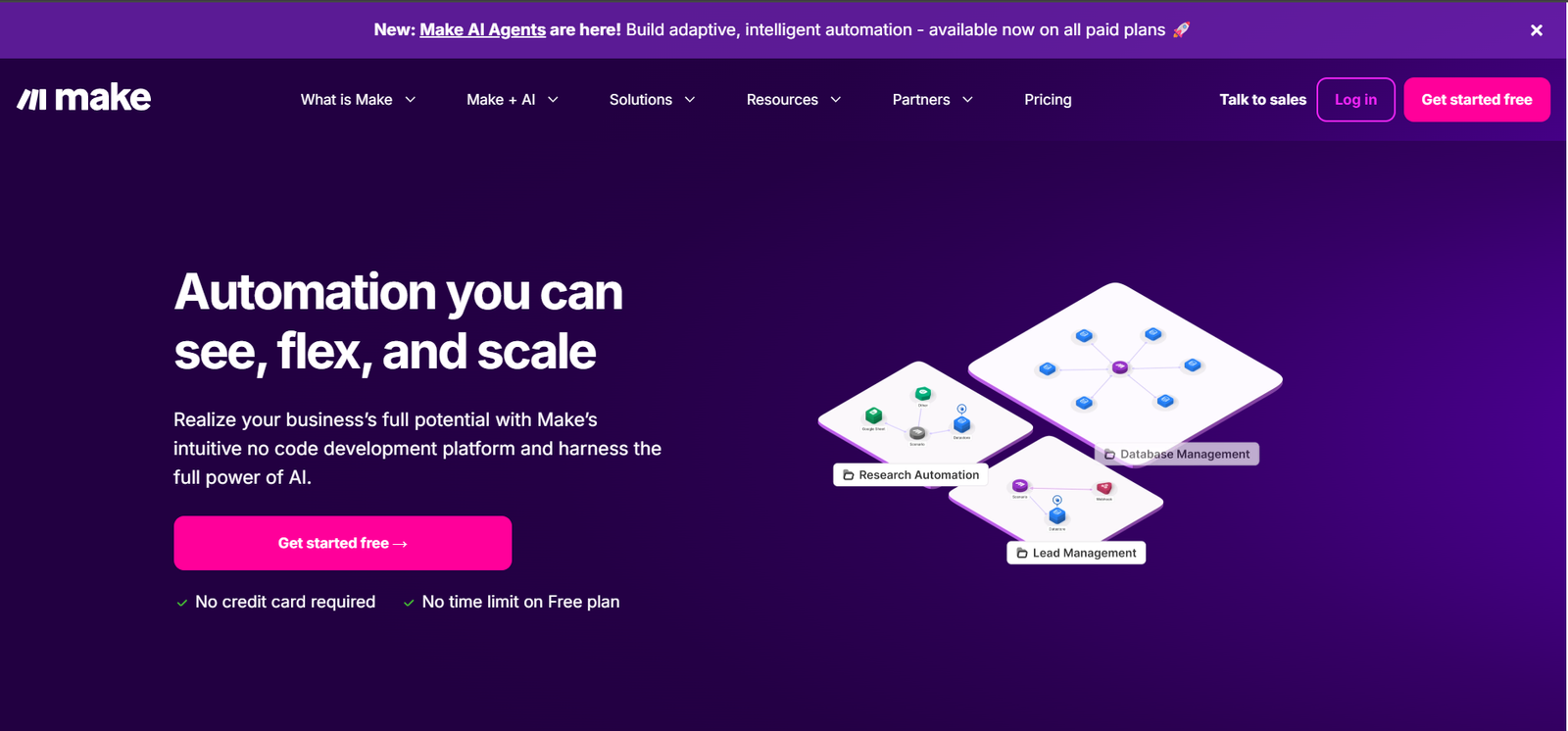
Create an Automation
Step 2: Go to Scenarios in Make.com.
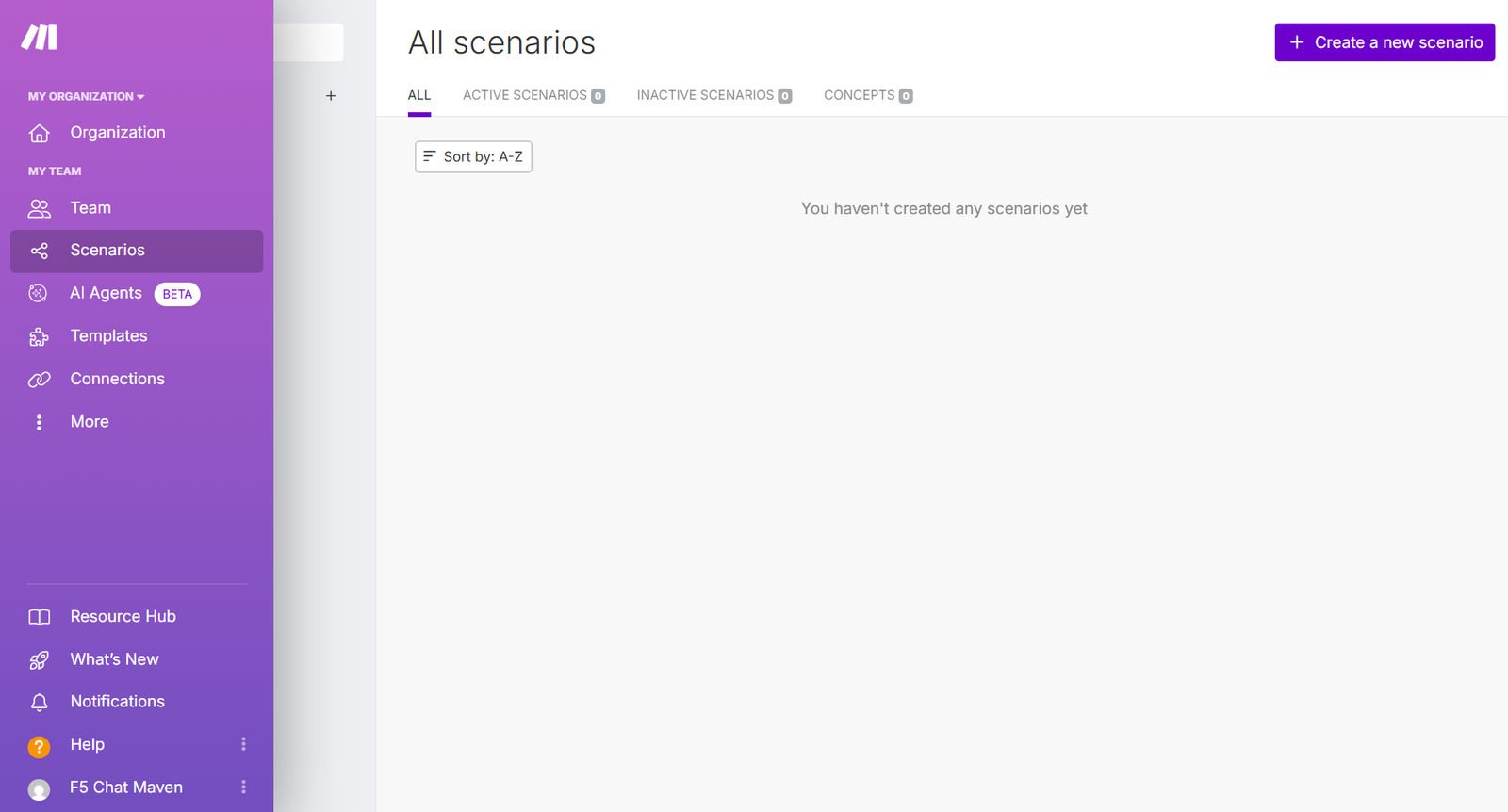
Step 3: Click Create a new scenario.
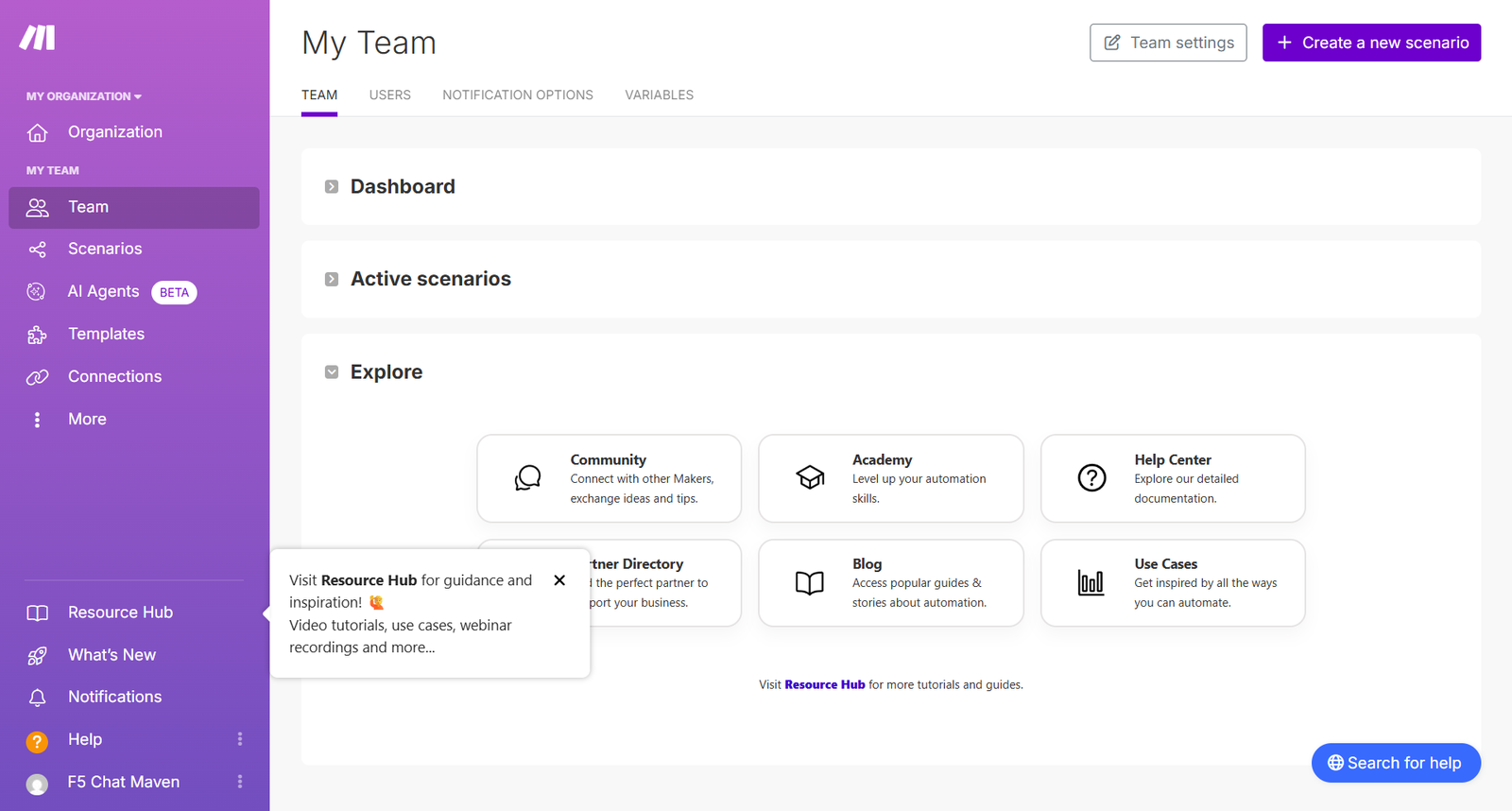
Step 4: In the search bar, type ChatMaven and select the app.
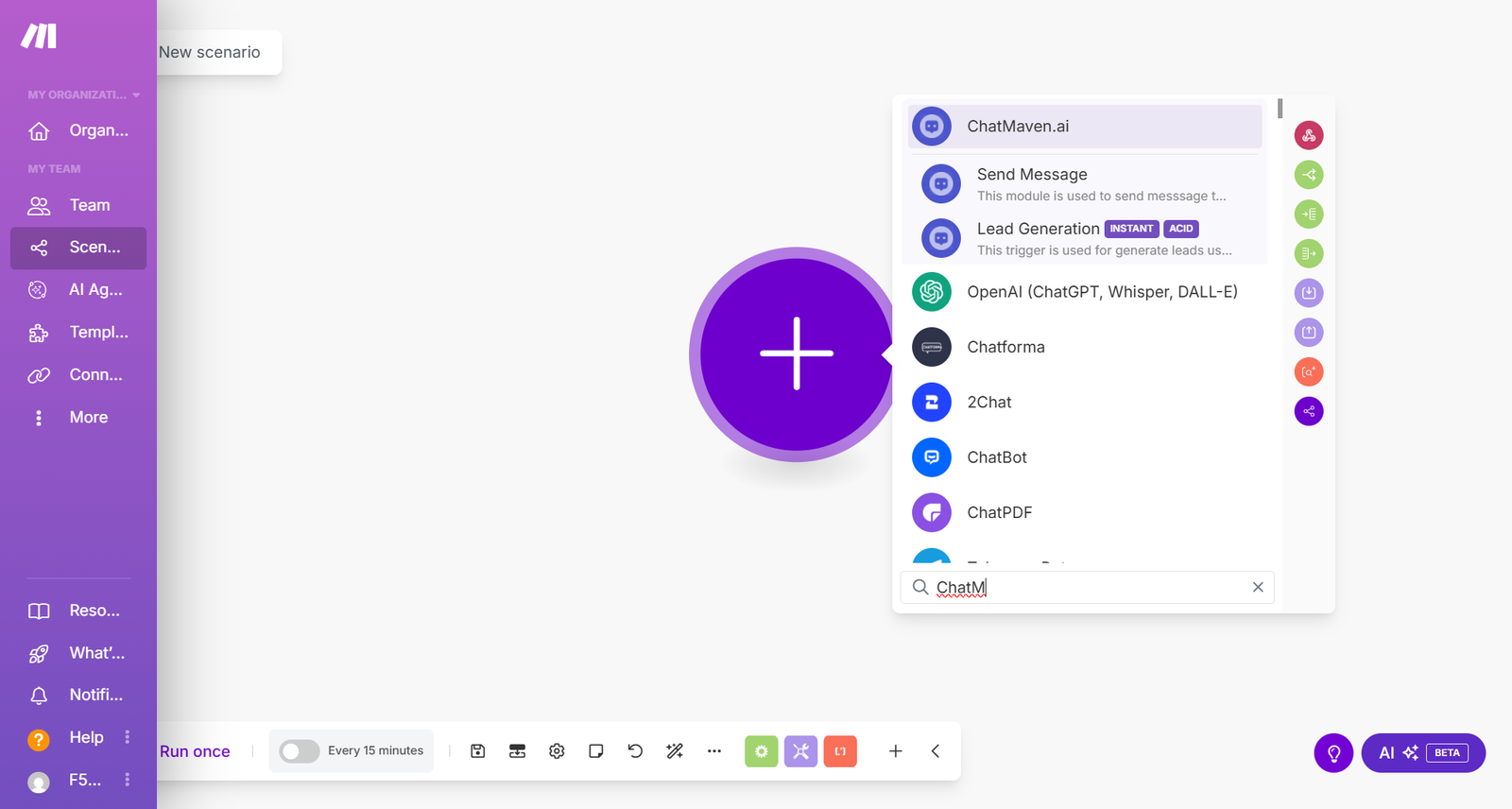
Step 5: Choose the trigger Lead generated.
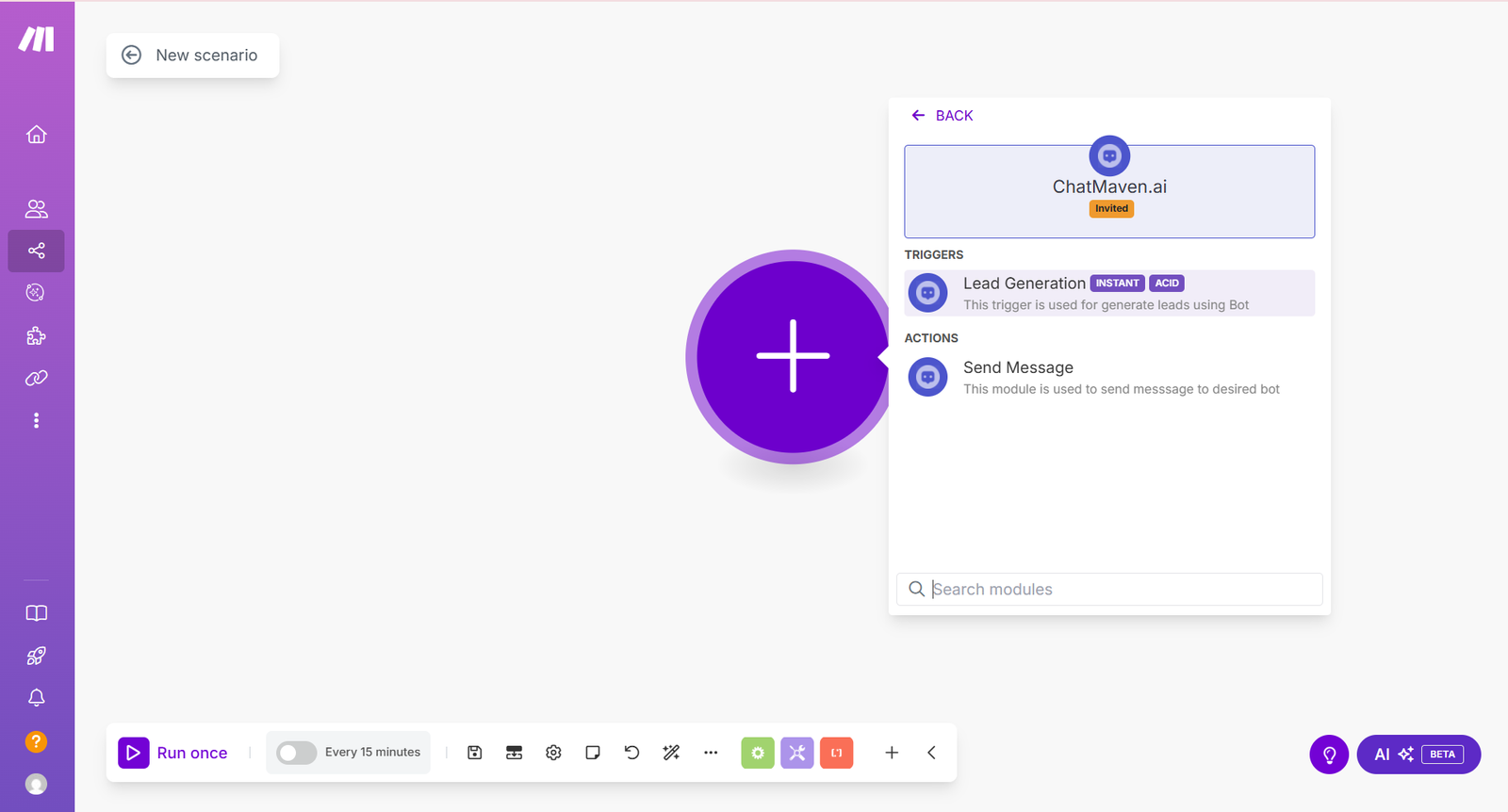
Step 6: Click the ChatMaven module, then click Create a webhook.
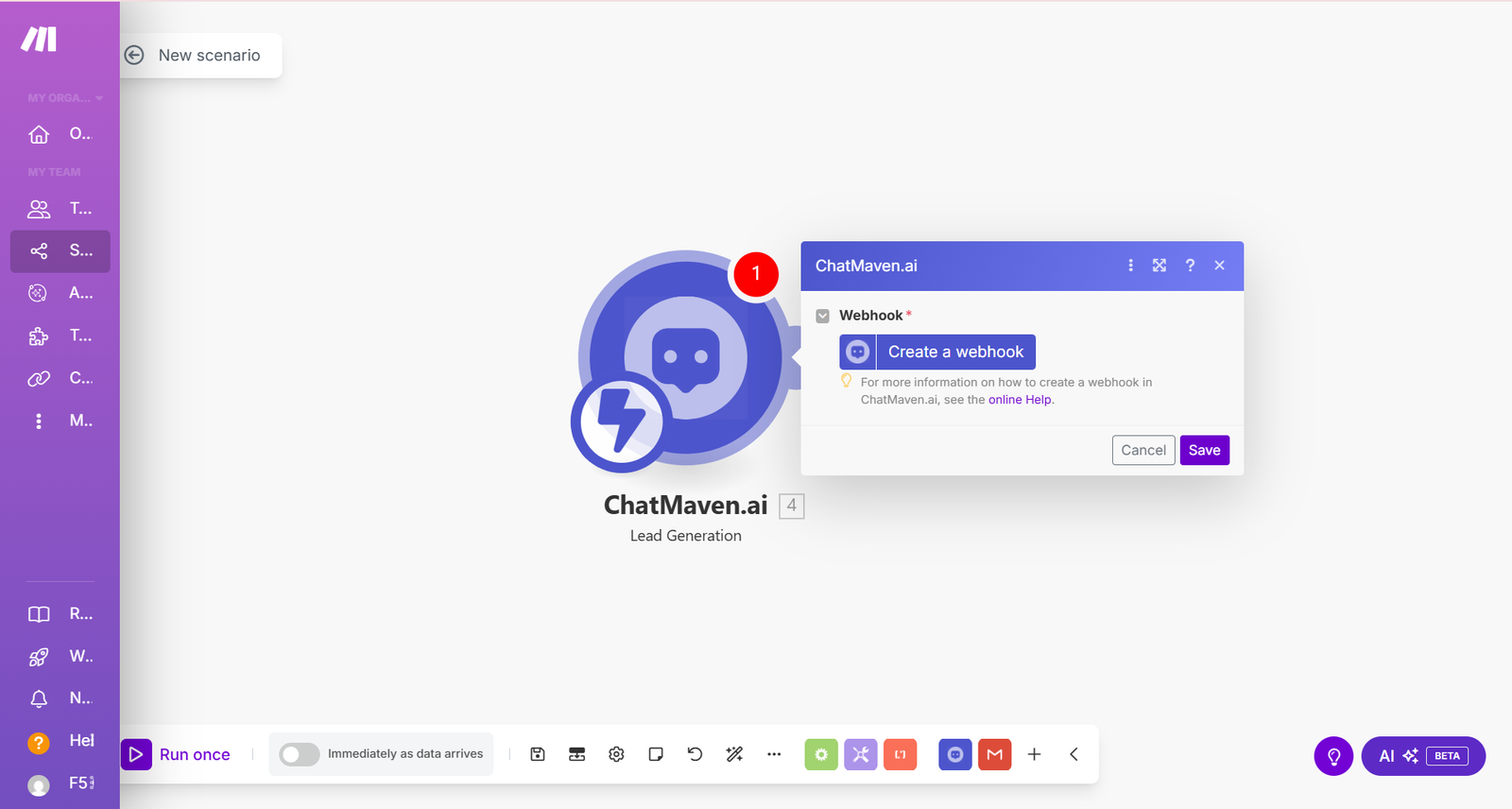
Step 7: Click Create a connection.
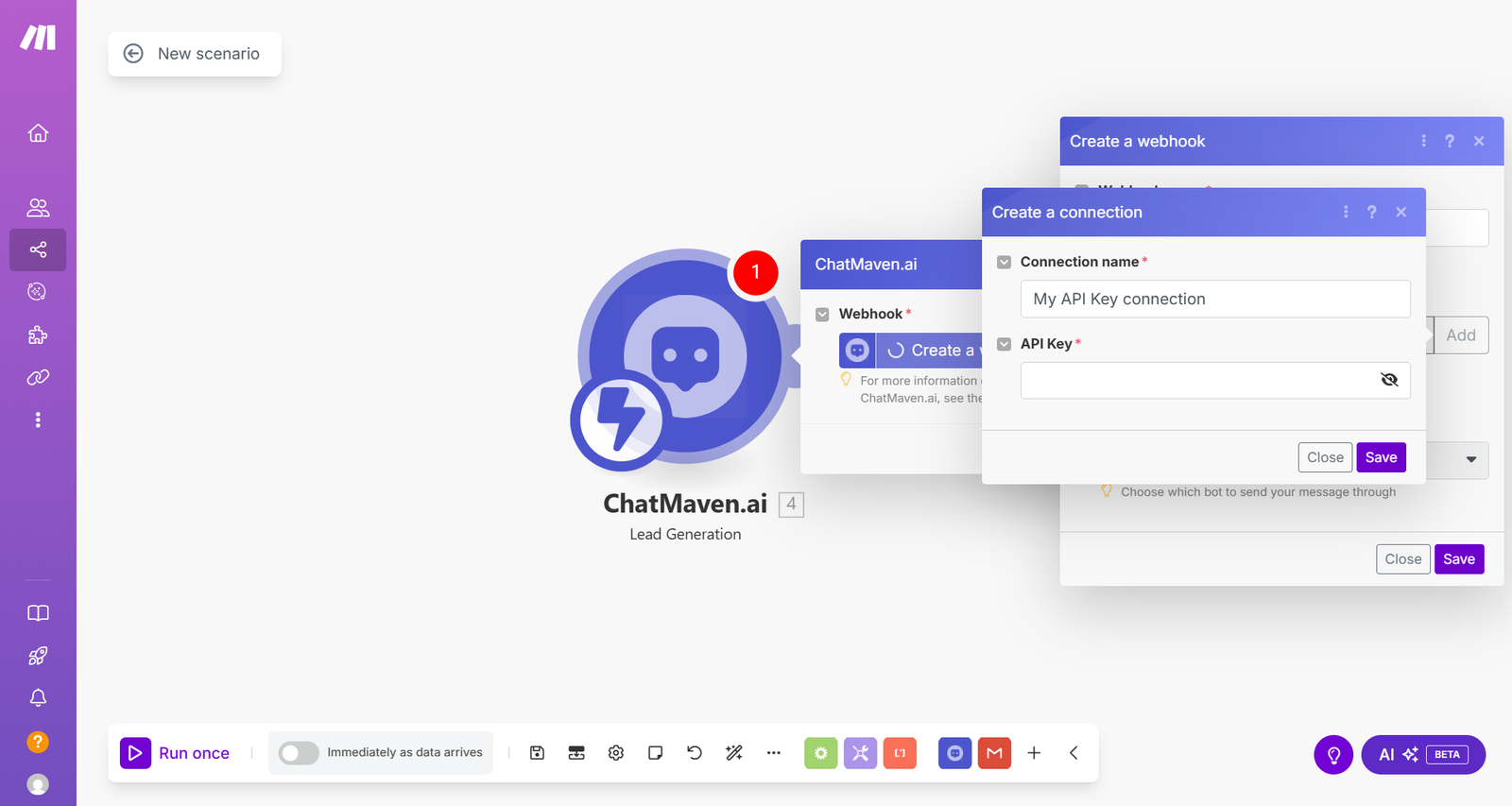
Step 8: Go to your ChatMaven Account, click on Settings.
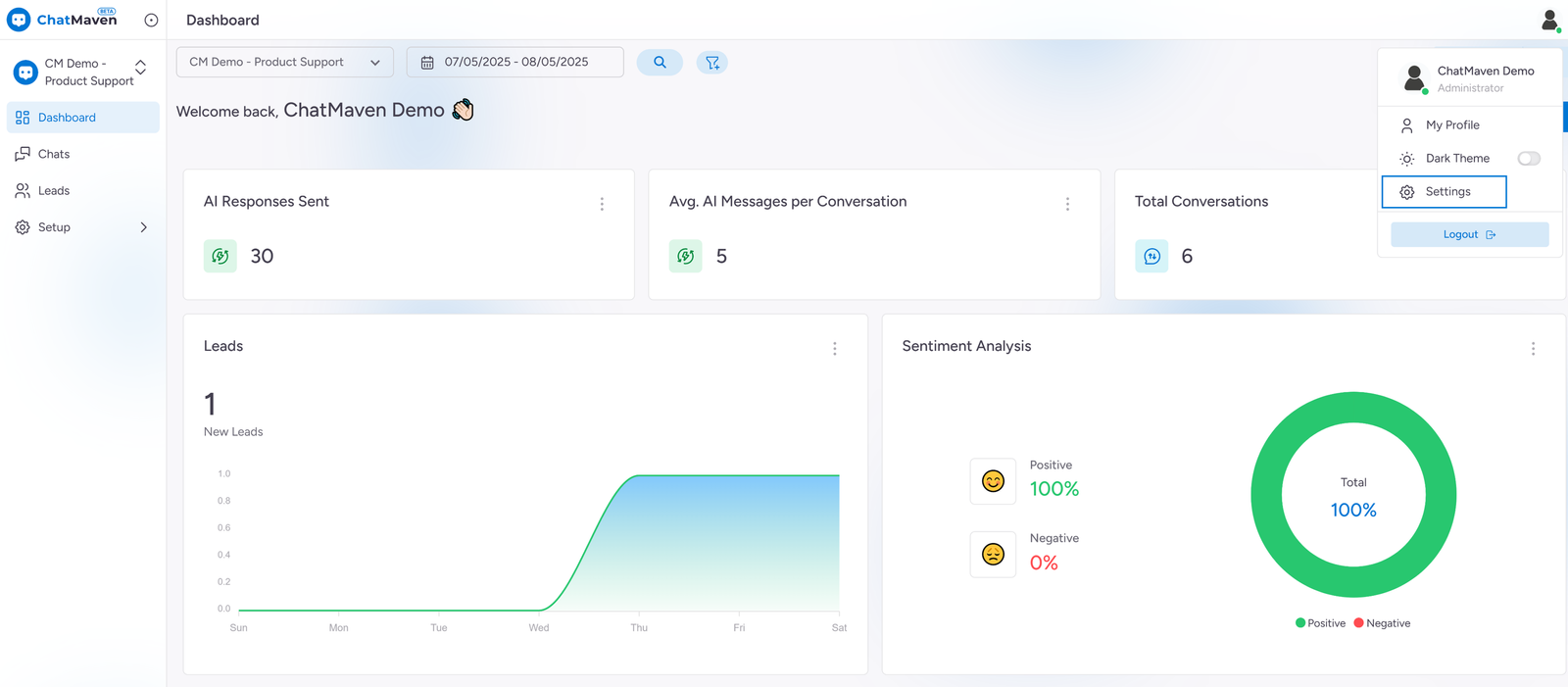
Click on the "Organization" from the left panel, then click on the "API Key" tab.
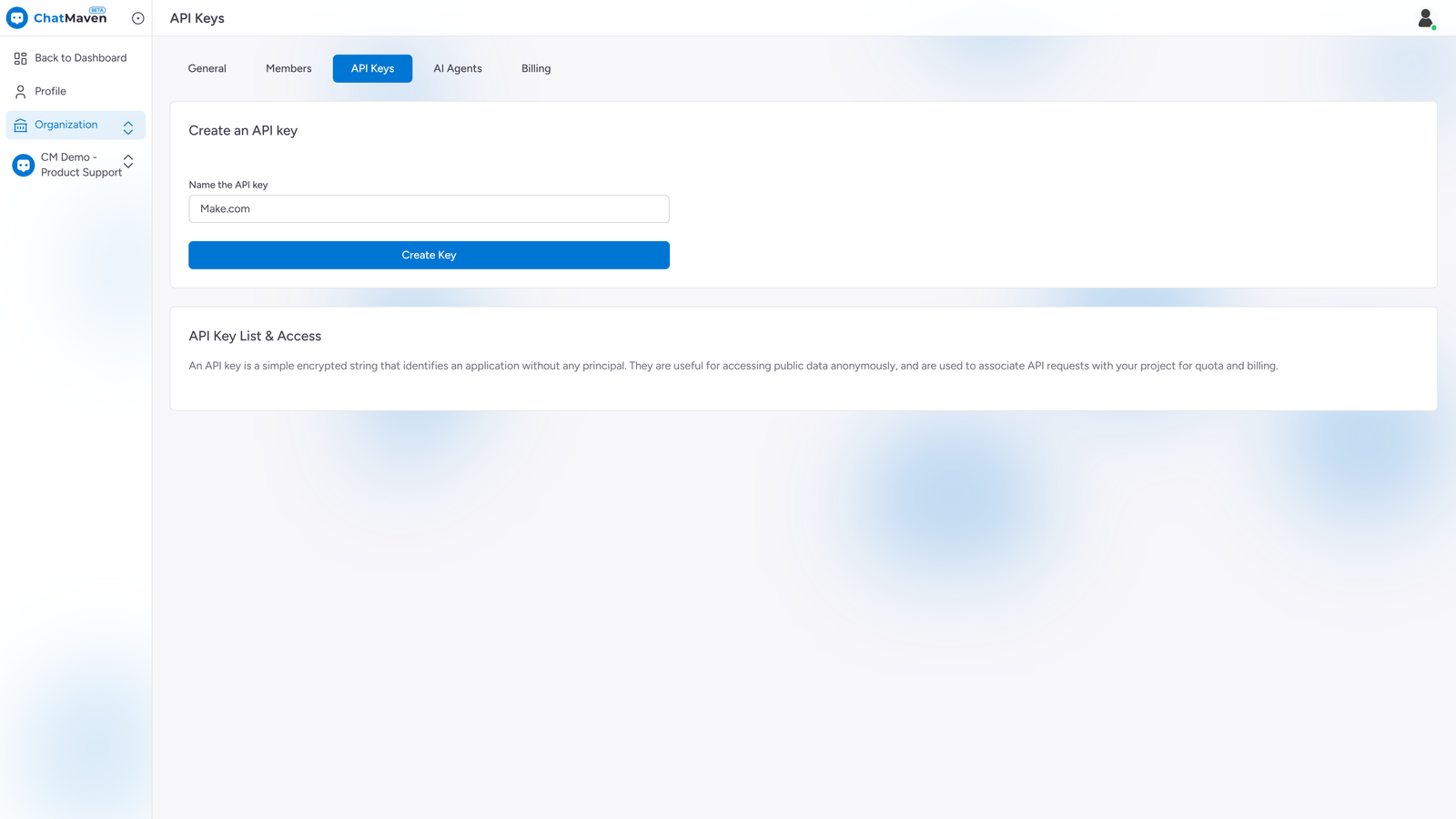
In the 'Name the API key' field, enter 'Make.com'. This will create an API key specifically for Make.com
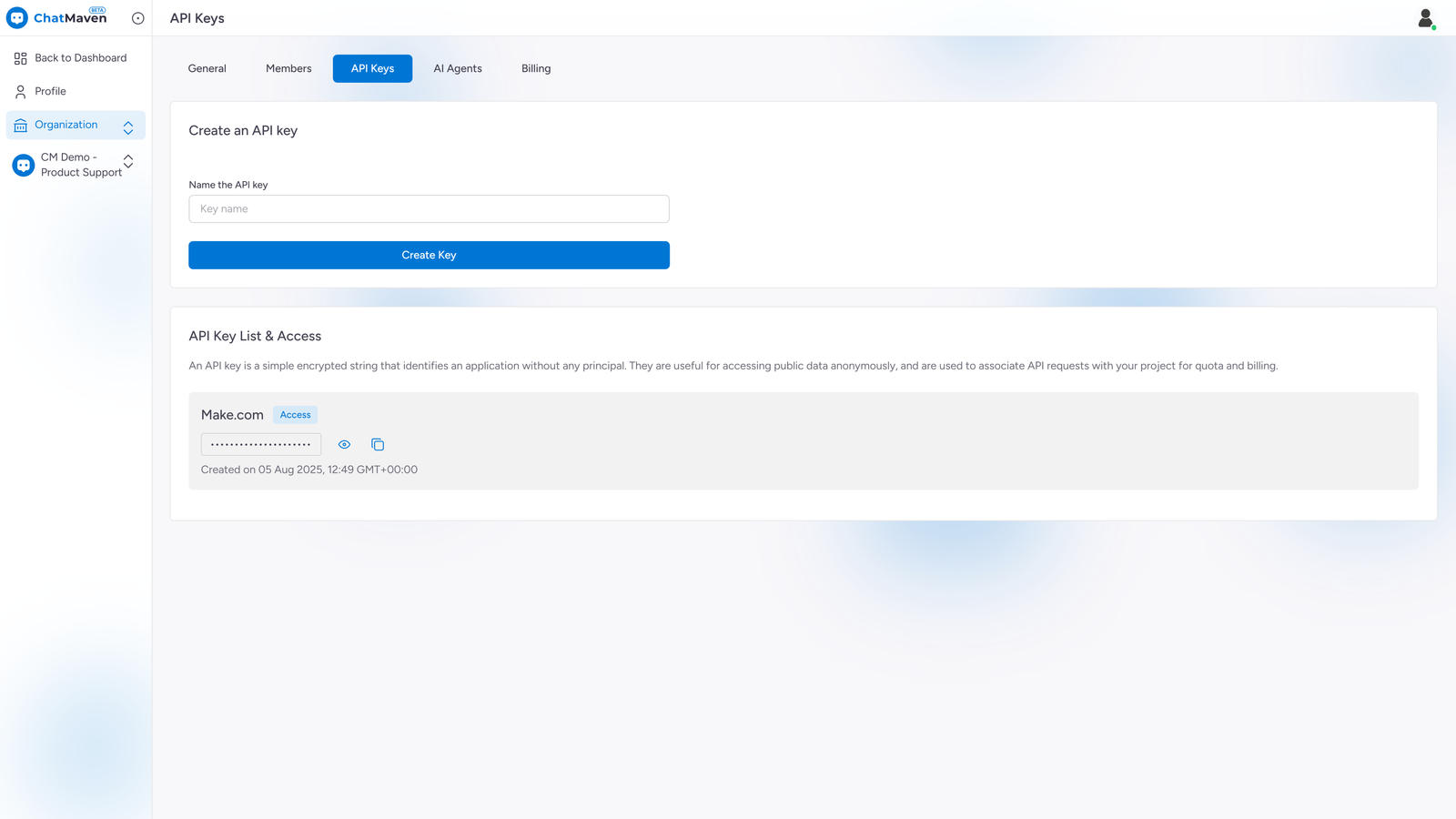
Copy the "API Key", and paste it in the popup.
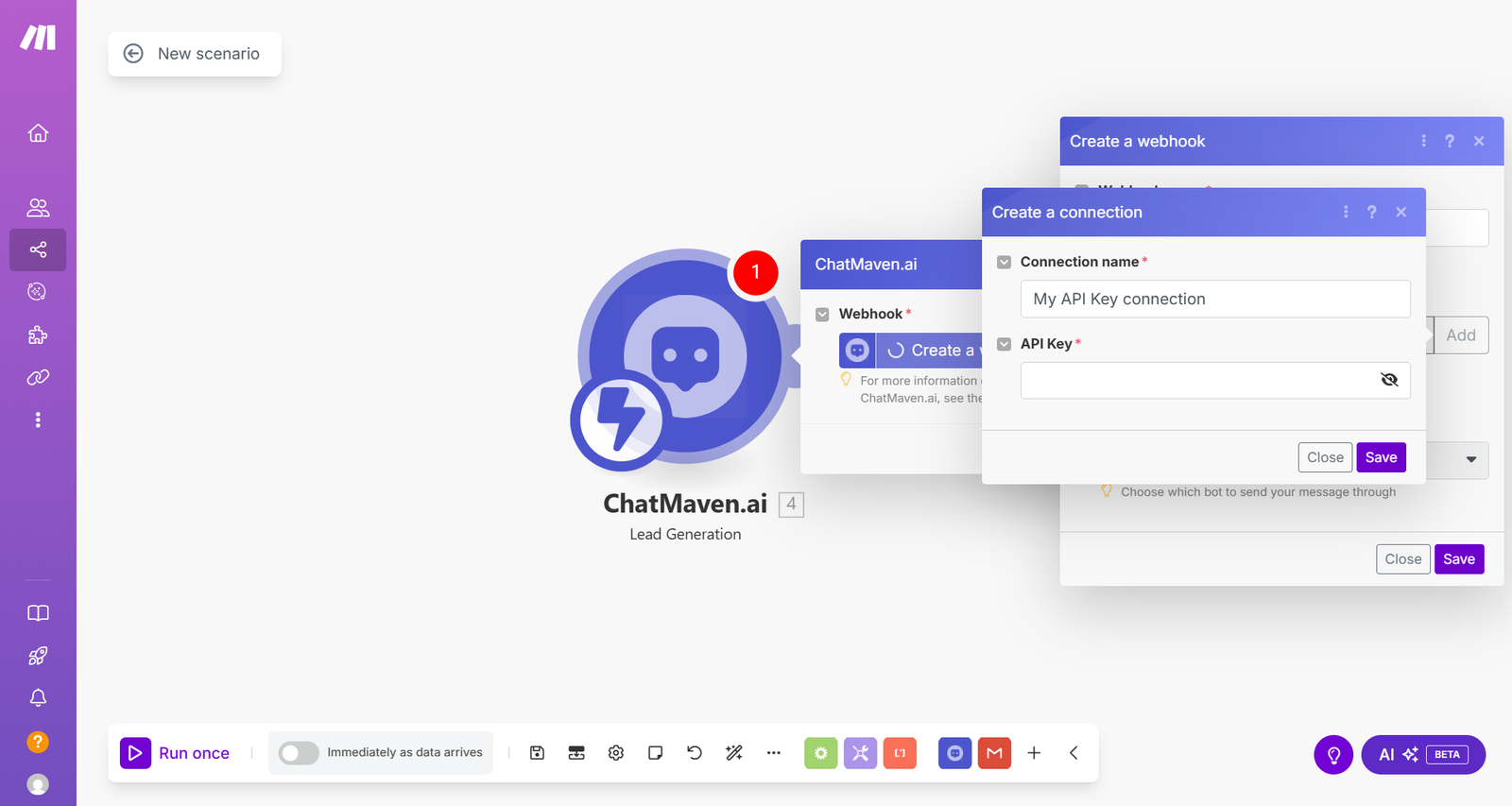
Step 9: Click Save.
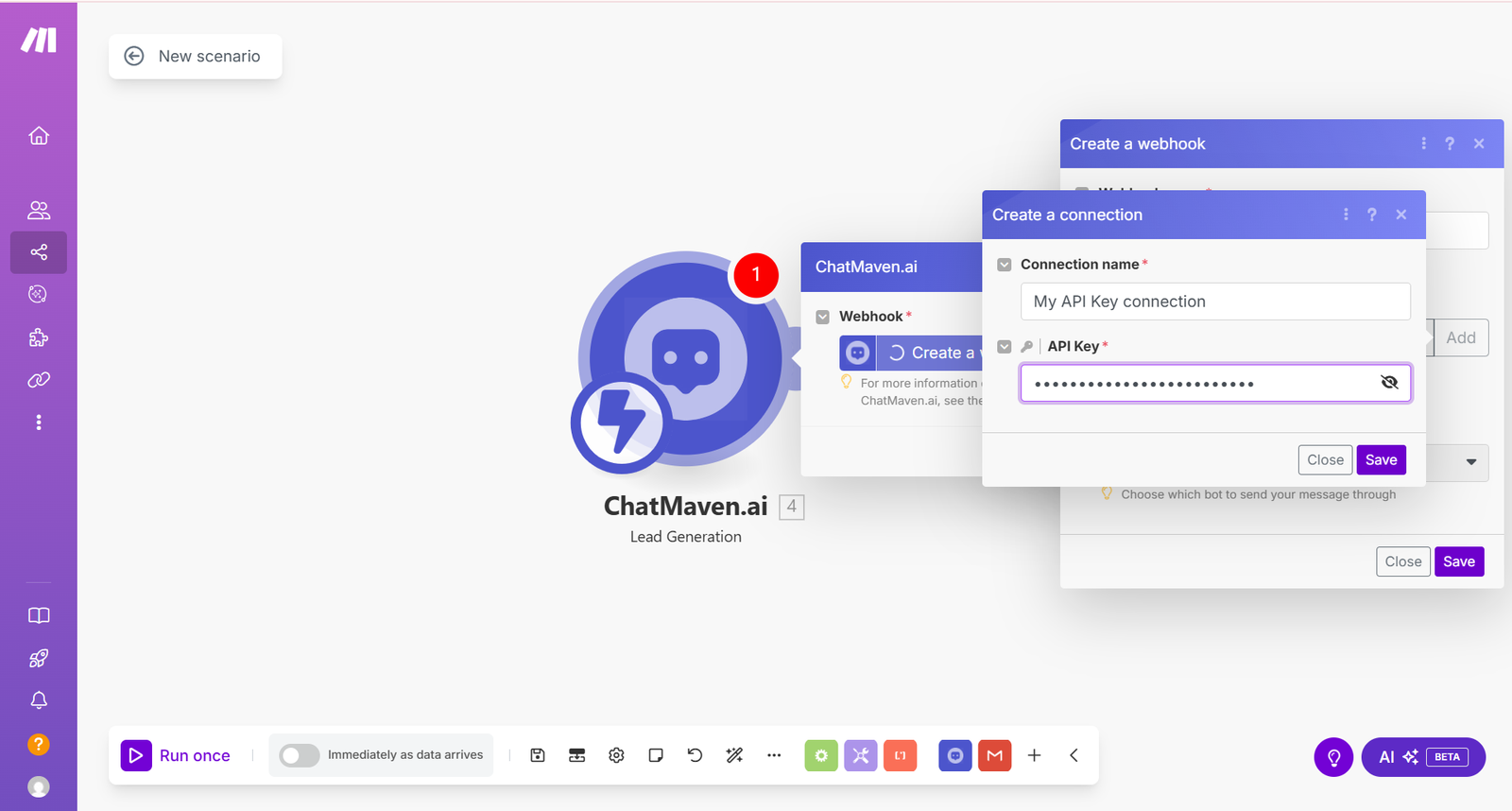
Step 10: Select the AI Agent from the dropdown list.
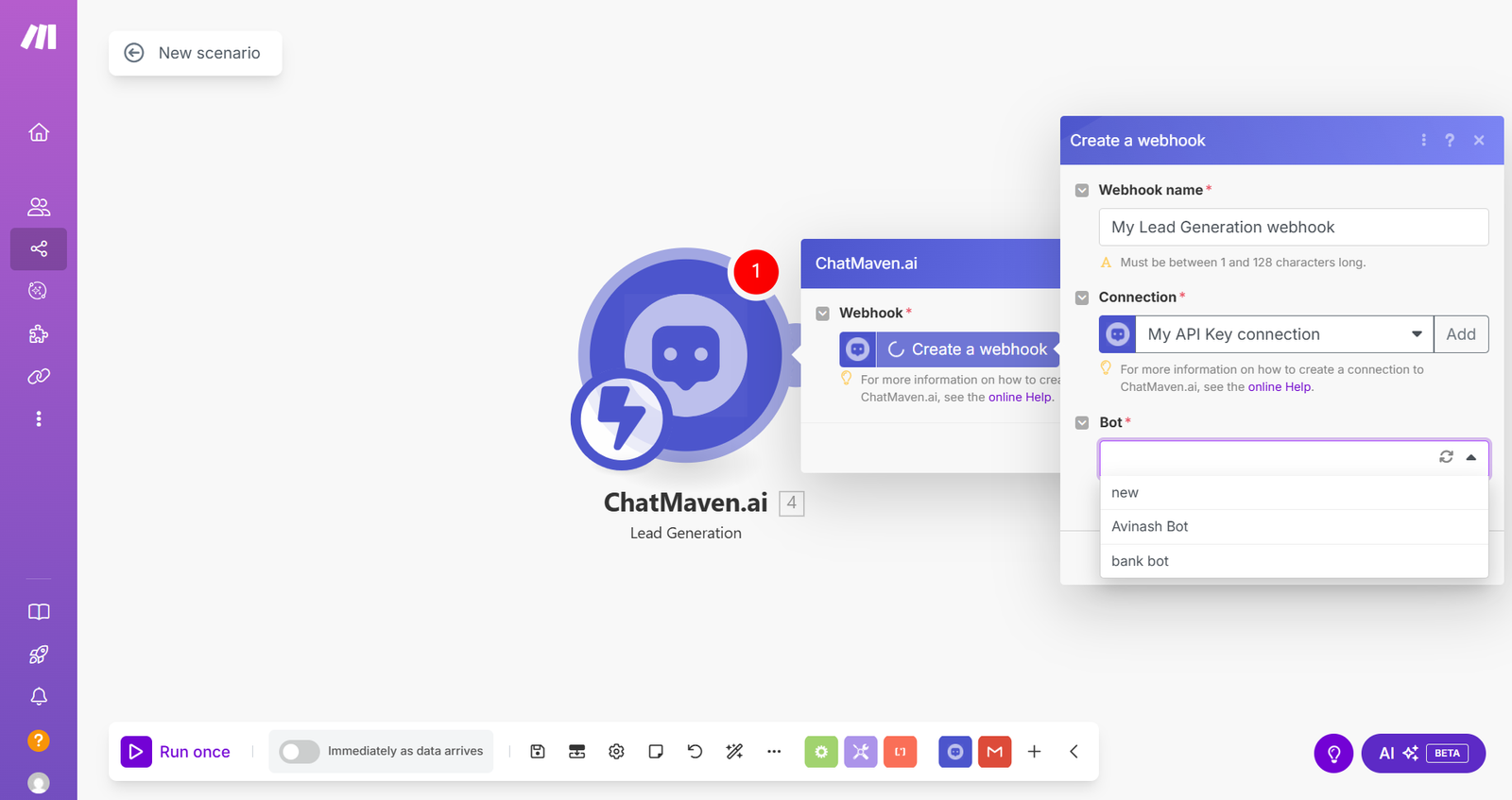
Step 11: Click Save, then OK.
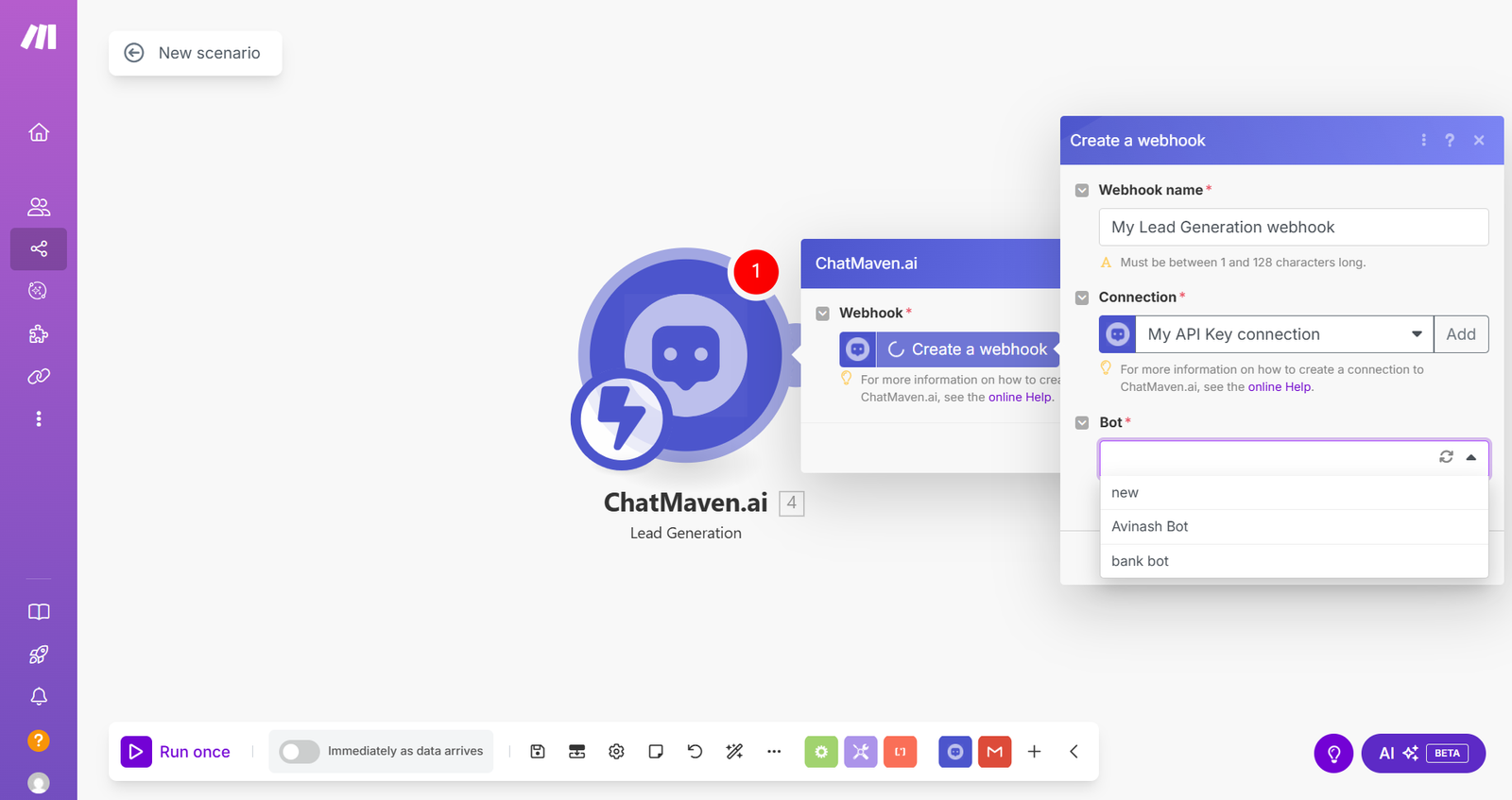
Send Data to Google Sheets (Example)
Step 12: Add another module and search for the app you want to send lead data to — e.g., Google Sheets.
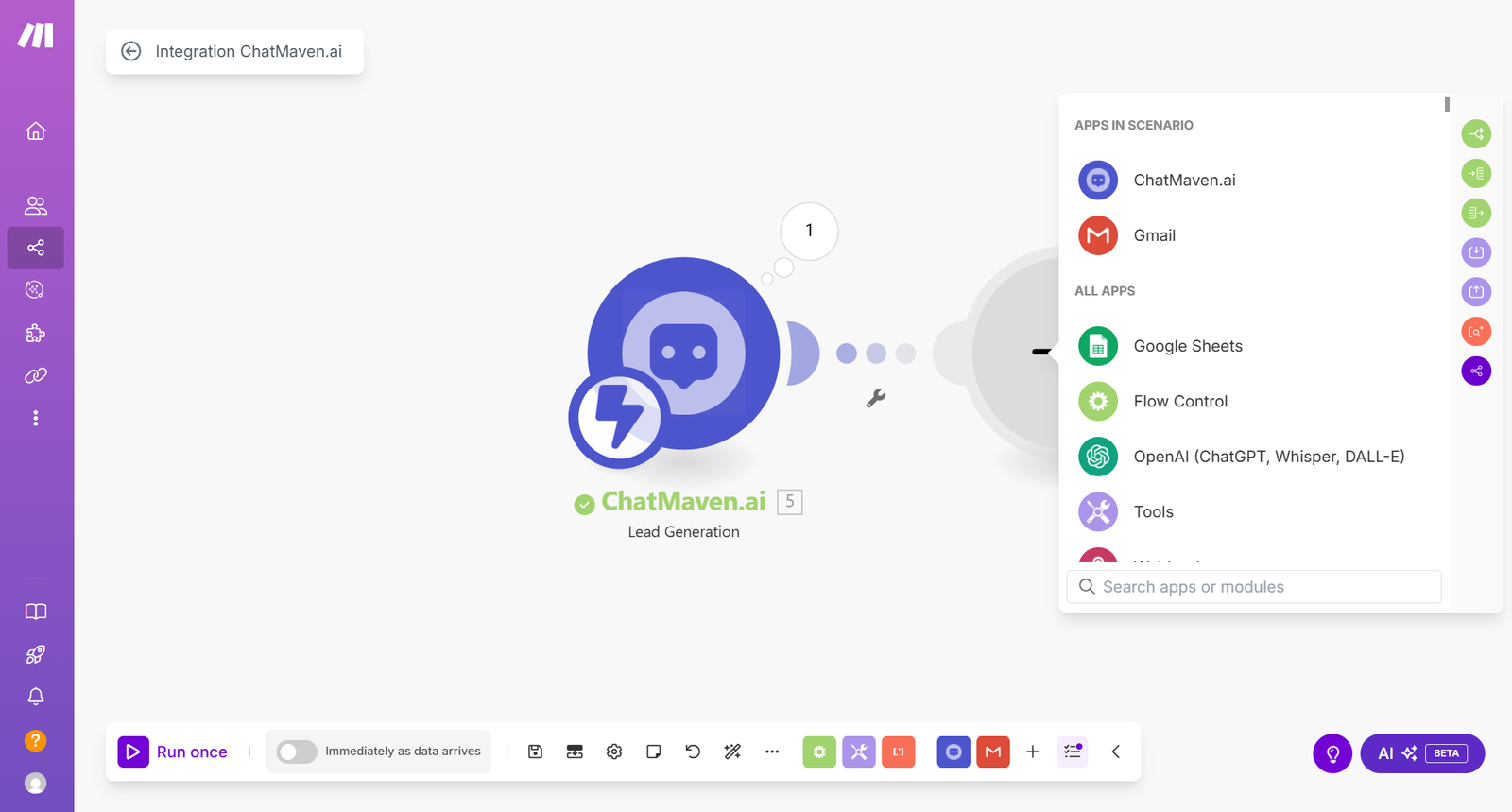
Step 13: Select Create a Connection.
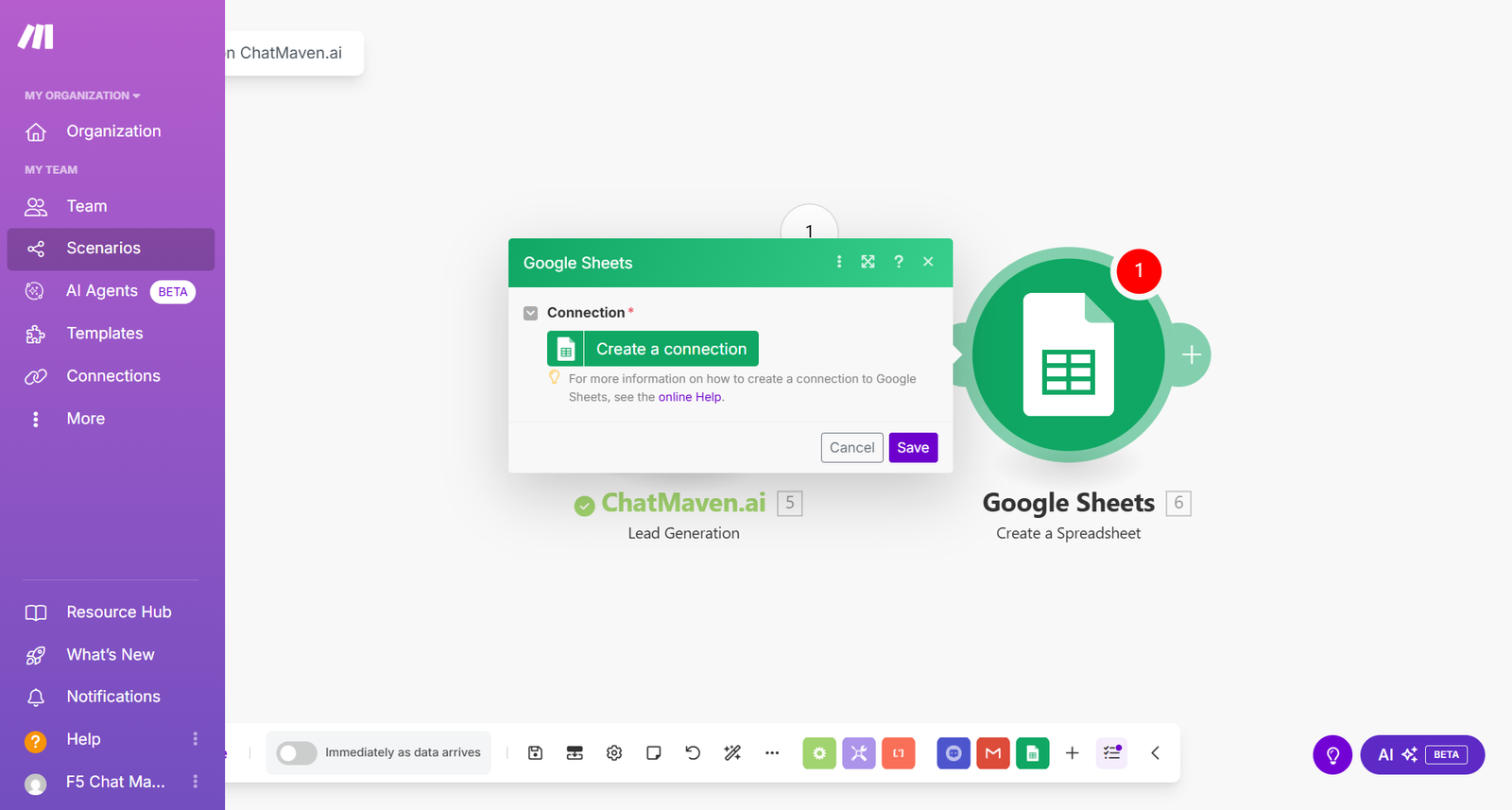
Step 14: If your Google account isn't connected yet, click Sign in with Google. If it is already connected, skip this step.
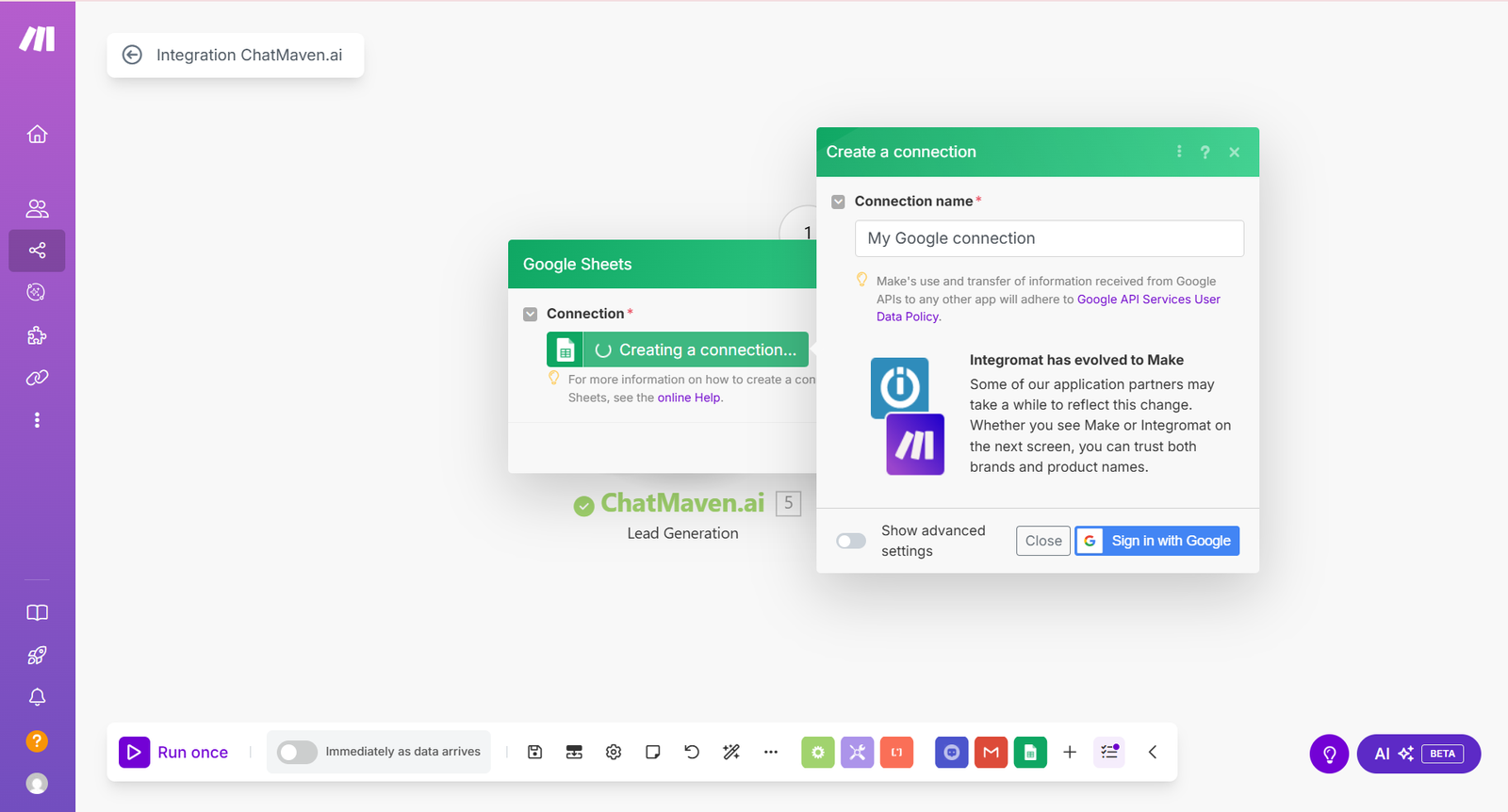
Step 15: Once connected, enter the sheet title and choose the columns where the data should go.
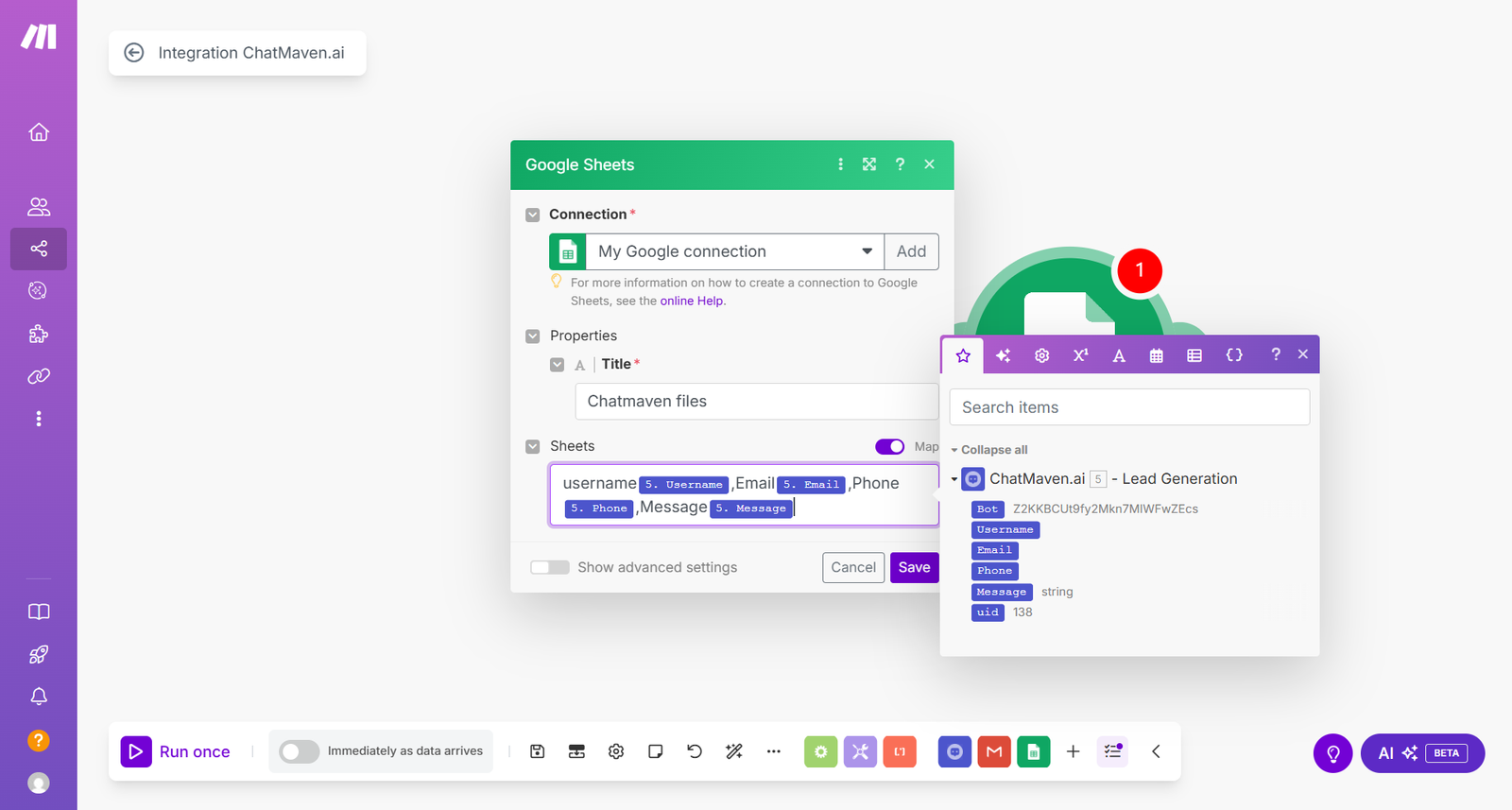
Step 16: Click OK to save everything.
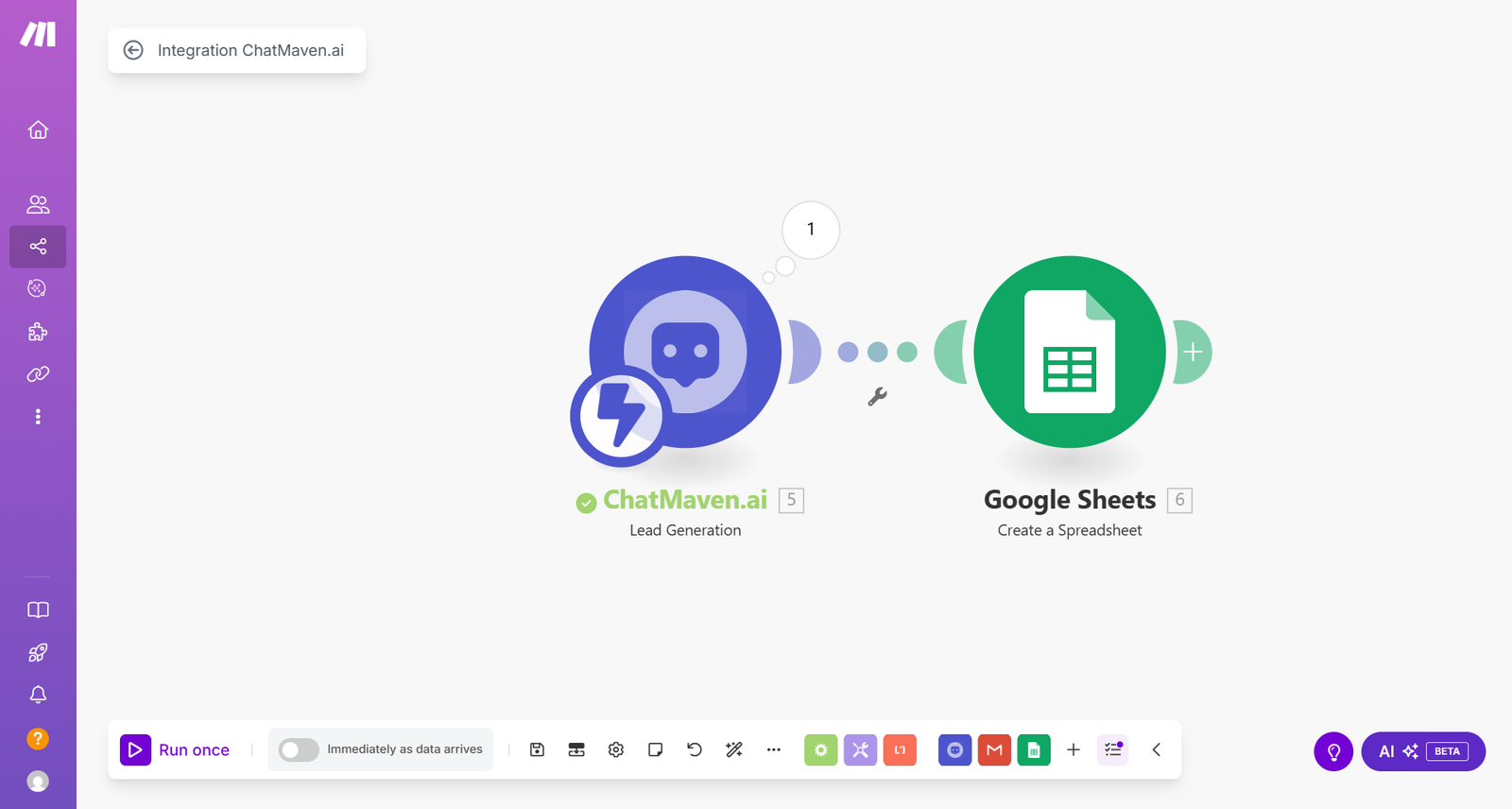
Next Steps
Now that you've set up the integration, you can:
- Test your automation
- Add more actions to your workflow
- Configure error handling
- Set up notifications
For more advanced configurations, check out our:
Troubleshooting
If you encounter any issues:
- Verify your API key is correct
- Check that your AI Agent ID is properly selected
- Ensure your Google Sheets permissions are properly set
- Review Make.com scenario logs for error messages
Need Help?
If you need assistance with your Make.com integration:
- Contact ChatMaven Support
- Visit our Community Forum
- Check Make.com's Documentation